Do you use QuickBooks for PC or MAC? While slightly different, both of these versions of QuickBooks have a Home Page that can be very helpful in your day to day bookkeeping. There are many options available to you on the Home Page that you may or may not need to use, but being familiar with how it works will help your bookkeeping go smoothly.
The first area of the Home Page is the Vendor section. It is the area that takes up the top left side. A vendor is someone your business pays for goods or services. The basic options of this section are to Enter Bills and Pay Bills. If you click on the word Vendor at the top of the section, you will be brought to a list of all vendors that have been paid in the past or set up to be paid. By choosing any one vendor, you are able to see a history of payments made to them or bills created that have yet to be paid. The Vendor section can also be used to track purchase orders and receive inventory, if those functions apply to your industry.
The second area is the Customer section. It is the area that takes up the middle of the left side of the Home Page. Customers are those people or organizations that pay your business for the goods or services you provide. When using this section, you can create invoices, record when you receive payment for the invoices, and record the deposits made. If you click on the word Customer at the top of this section, it will bring you to a list of all the customers you have invoiced or set up to be invoiced. It will also have a history of all past invoices and payments. This section can also be used to create estimates, statements, and sales receipts if applicable to your business.
The next section is the Employees area. It is on the bottom of the Home Page. This area only applies if you are processing payroll for your employees yourself and not having a third party assisting you in the preparation. You are able to set up your Employees by clicking on the Employee tab, process payrolls, prepare payroll liability payments, print payroll tax forms, and create payroll schedules in this area.
The next area we will cover is titled Company and is a smaller section on the upper right hand side of the Home Page. It contains a calendar, a place to order checks if you need them, your list of items and services set up for invoicing, and your Chart of Accounts. It is an area to help you stay organized and informed.
The last section we will cover is the Banking section in the lower right hand side of the Home Page. This section includes the Write Checks option, Print Checks icon, and an icon to access any of your check registers for the bank accounts or credit card accounts set up in your QuickBooks file. There is also a Reconcile icon for reconciling your different bank and credit card statements with your QuickBooks entries.
You will notice that throughout the Home Page there are arrows. These arrows are to help guide you to the next step in the process of bookkeeping. For example, when you create an invoice, an arrow guides you to the next step of receiving the payment for the invoice. If you use the Enter Bill function in the Vendor section, an arrow guides you the Pay Bills icon. The arrows serve a very important reminder in that if you use one of the functions, you will want to make sure to follow the arrow through to the next step. This will help keep your bookkeeping correct and your financial statements accurate.
If day to day bookkeeping, payroll processing, or using QuickBooks ever becomes overwhelming or confusing, please contact a QuickBooks Pro Advisor at Larson and Company. We offer QuickBooks training and clean up, as well as taking on the bookkeeping and payroll processing for your business so you can continue to do what you do best for your business! If you have any questions about a particular section and its different functions, or about QuickBooks Online, please contact a QuickBooks Pro Advisor at your closest Larson and Company office.

.png)