Upping Your Game as a QB Online User
March 14, 2024
Using best practices in QuickBooks Online has many benefits, including the following:
- Your company data file is kept safe and clean.
- You gain accurate insight on your financial shape, as reflected in QuickBooks Online reports.
- The time you spend on executing tasks is shaved considerably.
- Flexibility enables you to foster better relationships with customers and vendors.
Are any or all of the following six best practices common practices for your business?
1. Reconcile Accounts Regularly
QuickBooks Online can connect to your financial institution’s websites and download cleared transactions. It also has ways to keep your accounts reconciled online, like you used to do every month when your paper statement arrived. Reconciliation processes help you uncover errors. You gain a clearer picture of your cash flow, and reporting accuracy and timing are improved when you reconcile consistently.
Although it can be a tedious process, your books will thank you for regularly reconciling your accounts in QuickBooks Online.

2. Clean Up Your Lists
When you started using QuickBooks Online, your lists were likely minimal. Over time, you may have noticed your lists growing to the point of them being difficult to manage. When your lists get larger than necessary, this can affect your experience of working in QuickBooks Online, as well as your operational efficiency. Some lists don’t end up as lengthy: Payment Method, Terms, or Classes. Because of transactions linked to any one of these list elements, to help with list cleanup, make the list elements inactive, instead of deleting them.
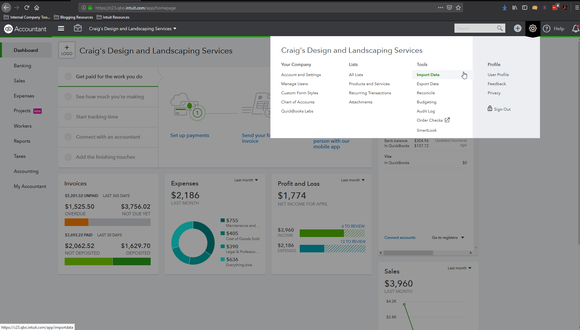
3. Secure Your QuickBooks Online Workspace
Ensure that the password you create for your Sign-in ID is in accordance with secure password guidelines and that it is something you can easily recall. This also extends to team members who use your same QuickBooks Online file.
You want to prevent unauthorized access to your workspace, or worse, fraudulent actions within the transactional chain of events. Securing your online workspace will preserve the integrity of the information in QuickBooks Online, making your reporting data accurate.
4. Keep Track of 1099 Vendors
Regardless of the numbers of vendors you work with, you are bound to find at least one involving the use of an IRS Form 1099, about the same time you’re preparing W-2s for employees. These 1099-related tasks become easier if those individuals and companies are earmarked. If you think vendors might need 1099s when you create their records in QuickBooks Online, click in the box to the left of Track payments for 1099 in the lower right corner.
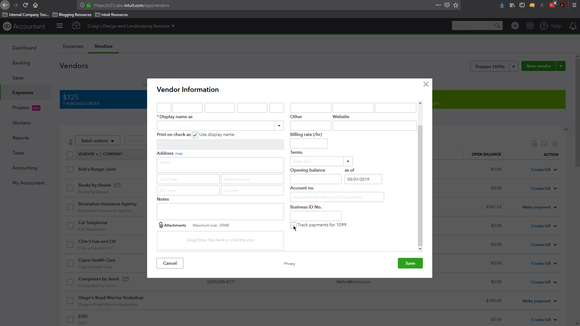
5. Properly Categorize Transactions with QuickBooks Online Class Tracking
When utilizing categories (i.e., Classes, Customers and Vendors, Territories) within transactions, make sure you’ve assigned them the correct classification. Errors in these categories not only can result in problems with daily workflow, but also affect the accuracy of your reports. As a related best practice, create a meaningful group of Classes and use them faithfully. They’ll help you make better business decisions.
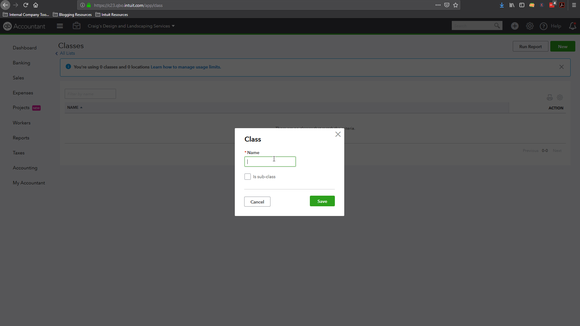 To create your list of Classes, click the gear icon in the upper right and select All Lists | Classes | New.
To create your list of Classes, click the gear icon in the upper right and select All Lists | Classes | New.
6. Monitor Your QuickBooks Online Reports Regularly
QuickBooks Online actually gives you some advanced reports you should be creating for yourself regularly — monthly or quarterly. Such reports include Profit and Loss, Balance Sheet, and Statement of Cash Flows. The mechanics of creating them aren’t difficult, but understanding how to analyze them is. You should be running reports on your own at frequencies that you think would be helpful, like A/R Aging Detail, Unpaid Bills, and Sales by Class Detail.
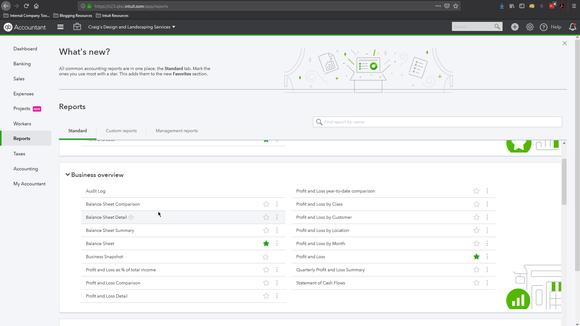
If you want more help with QuickBooks, contact our office today. We’re just a phone call or e-mail away.
Source: Industry Newsletters ©2024

.png)