Have you ever been in your QuickBooks file and seen the icon titled “Chart of Accounts” and thought to yourself, “What IS that?” Don’t worry, you aren’t alone and we can help shed some light on this mysterious area of QuickBooks.
Simply put, the Chart of Accounts is a list of all the accounts your QuickBooks file tracks for you. It is made up of bank accounts, equities, assets, liabilities, income accounts, and expense accounts. Anywhere you have spent, invested, or made money in your business is being tracked through the list of accounts in your Chart of Accounts.
The neat thing about your Chart of Accounts is that it is completely customizable to you and your business. You can add bank accounts if you open a new account at your credit union, or make sure you have a credit card account open for all 10 of your credit cards you are currently using. You can edit existing expense or income accounts so their names more closely match how you spend or make your money. By doing this you are not only able to track all the different accounts – including loans outstanding and assets purchased – so that your financials are accurate, but you are also able to understand your financials more clearly by labeling the accounts in a way that makes sense to you!
In order to add, edit, or deactivate any account in your PC QuickBooks version you simply choose the Account button in the bottom left hand corner of the Chart of Accounts Window. When creating a new account, QuickBooks will even give you an example of what that account is normally used for, such as what a current liability is versus a long term liability, so you can choose the best option. You can also add descriptions of the account for referencing in the future.
In the QuickBooks Online version the Chart of Account is listed under the Gear icon in the Settings column. The option to add new or edit existing is along the right hand side of the screen.
You can also merge two accounts together if they have been duplicated or are named similarly and are used for the same purpose. For example, if you have an expense account named “Dues and Subscriptions” and another named “Dues & Subscriptions” – they serve the same purpose and have been both been used in the past interchangeably. To merge them, you pick the one you want to change and choose the option to Edit Account. When editing the name, you will want to make the name match the account name you want to use going forward. When you choose to save your changes, you will receive a message stating “This name is already being used. Would you like to merge them?” By choosing yes, both accounts will be combined and all transactions listed under the one expense.
Any of Larson and Company’s QuickBooks Pro Advisors can help answer any further questions you may have about the possibilities of the Chart of Accounts.